I have tried nearly every popular task manager in the App Store. After years of bouncing between them, I settled on Things 3 from Cultured Code. There are numerous reasons for this, but the decision mostly came from how Things just works the way my brain does.
But in iOS 13, Reminders got a big upgrade. I always want to try the system apps whenever they get a major new version. While Reminders is now much closer to working for me, it has not been able to displace Things. There are many reasons to stick with Things, some of which are difficult to put in to words (there is a feeling to how it works). But there are a few key reasons that stand out. So if you are trying to decide between these two apps, consider this a list of reasons in favor of Things. You may not care about any of the features I will outline here, and that is okay. Use what works for you.
Repeating Projects
Projects are a cornerstone feature of any good task manager. What I love about how Things uses projects is that you can set them to repeat. I can give a project a due date, and then set it to recur at a regular interval, either at a specific time, or a given amount of time after the project is completed.
You can kind of do this in Reminders with subtasks, but there is a key issue that prevents me from using it. Subtasks won’t repeat unless they have their own due dates and recurrence. I find this messy, and overwhelming to look at in the today view.
In Things I can set a project to have its own due date, but the individual items don’t need one. It is a single item in the Today view. After checking off, the project and all tasks within return.
It’s kind of amazing to me how few apps use this same system for repeating projects. It makes Things truly unique, and I find it very difficult to use any app that does not work this way.
Headings
The Heading feature is the unsung heroes of Things. It’s also a feature that is a little harder to discover than most others. For the longest time I didn’t use headings at all. But once I did, It became an absolutely must have feature.
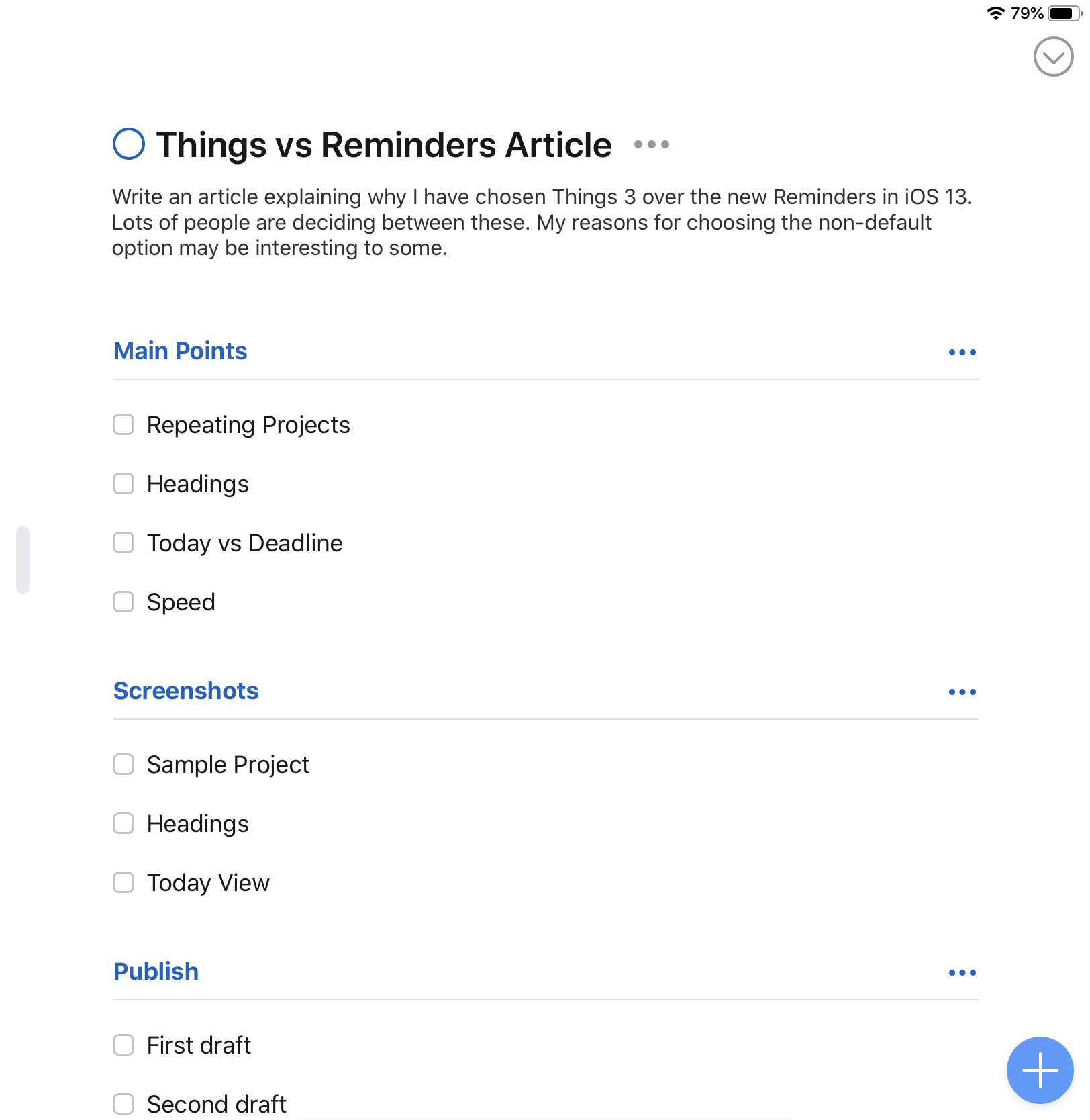
Headings allow you to break up projects into smaller chunks. They are not tasks in and of themselves (though they can be archived once all the tasks beneath them are completed).
I find that there are two distinct ways I use Headings. The first is to break up a large task list, making it more digestible. The second is to track and item as it moves through multiple steps.
Anyone who has read anything on the internet has come across the dreaded “wall of text”. One long, paragraph free mess of letters. These ravings are near impossible to read. Our brains simply are not built to process this kind of disorganized dump of data. Many task managers fall victim to this.
Using headers in Things, I can break apart a long list of tasks. For example, once a month I log in to all of the servers I manage to check for and install any available patches (many of these auto patch, but it is a good idea to check in regularly to make sure this is actually happening). Rather than a giant list that looks like it will take hours to complete, I break up the servers by category. It does not change the number of updates to run, but it makes it look less daunting. And this matters when it comes to keeping up on your tasks. It also allows me to separate out the ones that can go down during the day, vs the ones that must remain up until into the evening.
Another common task of mine illustrates the second way I use headings. I keep up on patches that for all apps we manage on school owned computers. I use the excellent autopkg to download, package, and notify me of what is available. But the apps need to be manually tested and deployed.
So when I have a group of patches to test I make a project. All of the software titles that need patching get added, with Headings for Tested, Defined (which means I have loaded the software definition into our patch server), and Deployed. I rarely get to sit down and do this all at once. People need help in the meantime. To prevent getting lost and accidentally repeating or missing a step, I simply drag the item down the list. Once every step is completed, I check it off.
While I was drafting this article, Todoist actually added a very similar feature.
Headings is a great example of a feature that is entirely optional, but has become essential to how I work. Reminders has the ability to create sub tasks, but it just isn’t the same. The tasks still all run together, making the list look daunting. And the “heading” is still a task to complete. It is entirely possible to use Things without ever touching this feature, but I highly recommend playing with it. Who knows how it may end up working for you.
Today vs Deadline
With Reminders you can add a due date. Once that date comes around, the task is due, and as soon as the clock strikes midnight, it is overdue. Much like an email inbox with an unread count so high that the number cannot be displayed in full, this can lead to an unmanageable number of overdue tasks.
Things takes a different approach. Tasks indeed can have a date attached, and on this date they appear in the Today view. But if you don’t get to them that day, no big deal. They just roll over to the next day.
If, however, you really do need to have something done no later than a specific day, you set a deadline. Unlike the normal due date, deadlines will show in bright bold red when due or overdue. There is an option, which I have enabled, to only show a badge icon for deadlines.
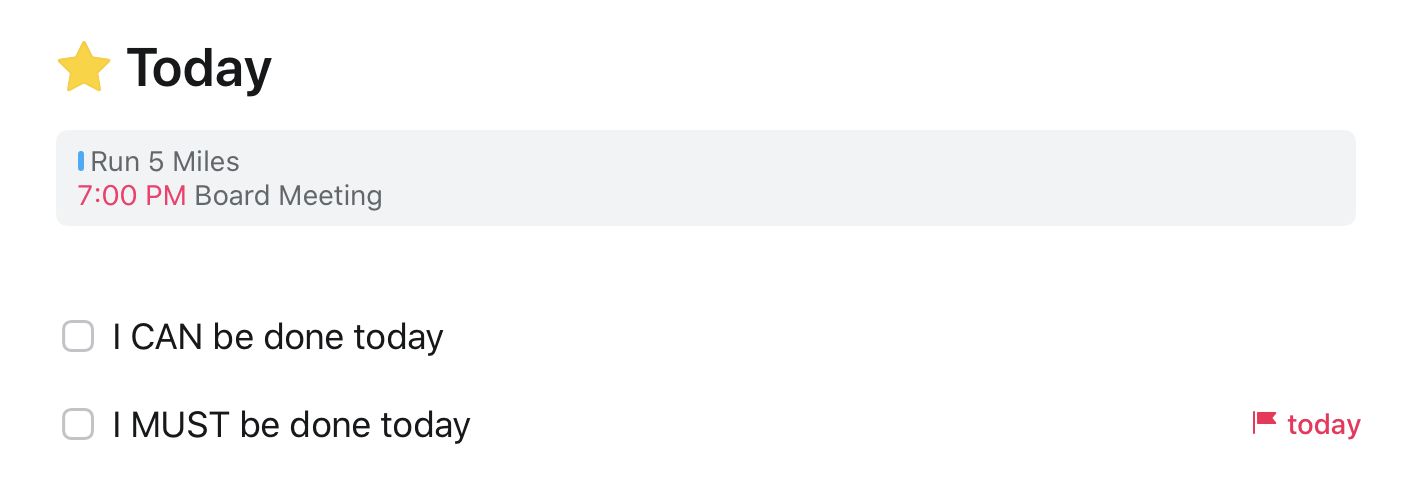
OmniFocus has a similar setup where you can set both a start and end date. I use the Today view as a list of things to work on, well, today. But in most cases these tasks don’t need to be done same day. Most of my tasks have no deadline at all, but for the ones that do, I have them appear in today a few days before.
This system works equally well for both busier and slower days. On very busy days I can concentrate just on the deadlines, if I have any. On slower days, I can work on tasks I might otherwise not have thought of working on.
Big red badges on the home screen are stressful. So with Things, I set it to only show me a badge for items with a deadline of today. These are the things to legitimately stress over.
Speed
I really gave Reminders a shot during the beta, but no matter what I did I just could not shake the feeling that I was trying to run underwater. I felt like I was being slowed down. Things, on the other hand, is a breeze.
There is a well known danger when working with task managers that you end up spending more time managing the tasks than actually doing them. Things strikes an amazing balance between these two. It has great power and lets you build incredibly detailed projects. But at the same time it is retrained enough to keep things quick.
On macOS, there is a helper tool that is a simple keyboard command away. On iOS you can quickly enter a task via Siri, the Share Sheet, or via a truly lovely drag and drop motion from the lower right corner. The iPadOS app goes so far as to feature an full list of keyboard shortcuts that rivals most Mac apps. The watchOS app lets me easily add tasks while remaining simple enough to live on the watch’s small screen.
Things is a wonderful example of the maxim that “design is how it works”. The app is aesthetically beautiful, but it also has a very clear, clean design that helps just enough, but also stays out of your way and lets you work. A truly stunning achievement.
Conclusion
Reminders is great, and the new update gives it some much needed new life. Most people will probably be very happy with it. But Things still goes several steps further. Where Apple has hit a nice balance for users with simple needs, Things fulfills so many more needs, while being truly delightful to use in a way Apple has not nailed down yet.